Go to Menu -> Setting -> Channel manager -> E-commerce -> Extra reservations
Extra reservation
Offer additional products and services for your guests to complete their accommodation booking.
1. Create extras
Add a name to your extra, write a description and attach a picture for the clients to easily identify the extra.
Choose the flag icons to add a description in different languages.
Finally, select the button ![]() located next to the flags to register the extra.
located next to the flags to register the extra.
2. Extras setting
When creating the extra, you have to set it up.
Thus, you must press on this icon![]() .
.
In this tab, you will set the different fields of the extra.
Here are the fields:
A. Category
Select a category to add the product on the list that you will see on your online store.

B. Availability on engine
When pressing this button, you will be able to set your extras. You can choose to display the extras on the booking engine and for which room categories or rates you want these extras to be displayed.
By turning on this option, your client will see a window with some extras when choosing the room. They can select one or more extras from those configured on your engine.
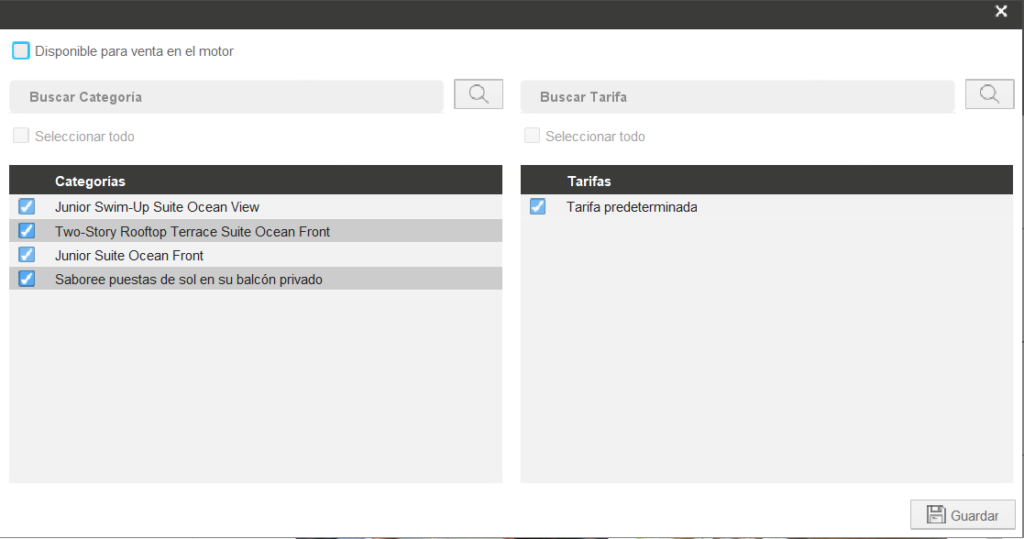
C. Availability on store
Once this option is turned on, your client will be able to select one or more extras from the online store. The charges will be added automatically to your client’s room.
Avirato will send automatically an email with the reservation number and the selected extras.
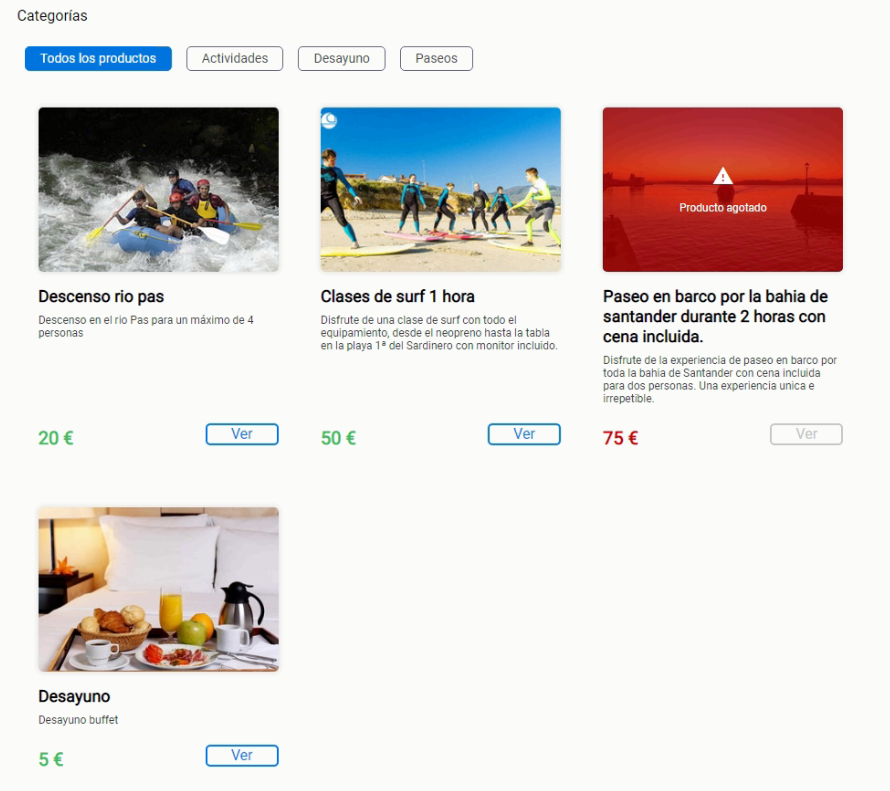
D. Stock
If you empower this field, you will be able to monitor the extras bought. When the service is out of stock, the extra will not be available until the stock for that extra is restored.
However; if you want it to be unlimited, turn this field off.
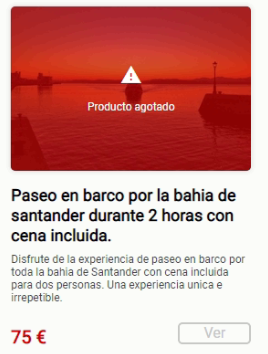
E. Price increase
In this section, you can set the price of the extra which will increase the total amount of the reservation.
F. Selectable amount
Empowering this button, your client will know how many extras they want to add.
This option is perfect to sell tickets or passes per person.
G. Taxes
Add the taxes for the extra of the reservation.
Important! Translation service is not included. It is really important to click on save not to lose the changes once you have configured the extras.
3. Product options on the online store
Add or delete different options for your online product.
There is a range of options, such as setting up different hours for one pass, or choosing one diet or allergy in some extras.
To add this option, you have to write it down, then click on add.
If you want to delete one option, select it and click on delete.

*Did not find what you are looking for? Send us an email with your suggestion by clicking here.