Go to menu -> Setting -> Channel manager -> Booking engine -> Payment methods
Payment methods
Here you will set the payment options of your establishment.
Payment type
In the first part, you should set the type of payment of your establishment. Avirato has the option Payment from the establishment turned off by default. The client should enter their debit or credit card to guarantee the reservation. Select the option to charge your client through Avirato’s booking engine.
- Charge percentage: once you have configured the payment type, set the percentage you want to charge per reservation. If you want the full amount, set it to 100%.
- Currency: this setup will show the currency by default on your booking engine.
- Use of electronic payments as Paypal or MercadoPago: the client will only be charged for reservations with non-refundable rates. For refundable rates, the client must enter a valid credit or debit card because the amount can be paid later.
Payment error notification
If a client could not finish a payment, they will receive an email notification, reporting that the payment has not been completed successfully. You will also be informed by email.
You can customize this email using the Online Editor. It is on the Avirato Integrations menu.
To be considered before starting
It is necessary to create a Paypal account to be able to use the Paypal payment gateway.
It is necessary to create a Mercado Pago account in order to use the Mercado Pago payment gateway.
To use the Redsys or CECA payment gateway, it is necessary that you previously speak with your bank branch and request this service.
1. Redsys payment gateway
Here you will set the charge through Redsys payment gateway.
To make the integration, you need to contact your bank. You will be provided with credentials and a card via email to test it in a test environment.
You must go to the 3rd step from the email of the bank. There you will find the integration of the gateway in the test environment, what is Avirato responsible for.
In that step, you will see the store number, the terminal number, the terminal currency, and the encryption keyword. That is the data you need to enter in Avirato. Important! if it is the trial mode, you have to turn on the test environment.
Once you have entered the data, you must go to your booking engine and make two transactions. One of them will be approved, and the other one denied, using the cards provided on the 4th step of the email.
When you have finished testing, you can request the pass to the real environment.
2. CECA payment gateway
Here you will set the charge through CECA payment gateway.
If you set it for the first time, once you have asked it to your bank, they will send you an email with some keys for the test environment. When you finish testing, the pass to the real environment can be requested.
To make the integration, you need to have access to the CECA website. There you can get the data to connect with the gateway. The data will appear on the tap setting, as follows:
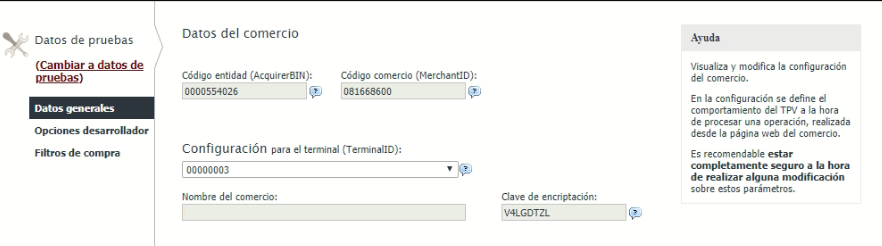
You must enter the necessary data for the integration in the section called CECA payment gateway.
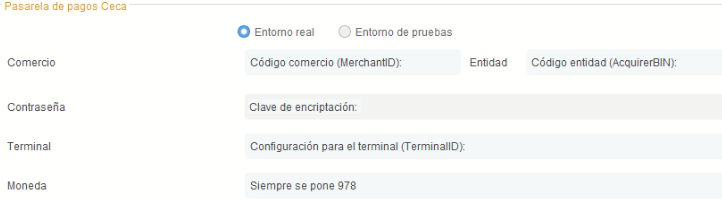
Important! Once you have made all the settings of CECA on Avirato, it is mandatory to configure it with their corresponding values in CECABANK as follows:
- Online communication OK: YES
- Online URL OK: https://payments.avirato.com/cecabank/notification.php
- Required answer OK: YES
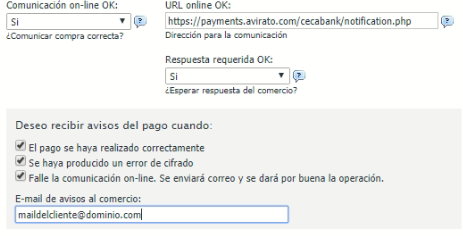
3. Paypal
Here you will make the settings of Paypal to charge from the booking engine.
You need to have a Paypal account to turn on this method. You can access it by clicking here.
When the account has been created, enter the data requested by Avirato in the section Paypal.
4. Mercado de Pago
Here you will make the settings of MercadoPago to charge from the booking engine. This online payment option is available for Latin American users. As in Paypal, you need to create an account. You can do it here.
Finally, enter the data of your account in the section MercadoPago.
Important! remember to click on Save changes.
*Did not find what you are looking for? Send us an email with your suggestion by clicking here.