Access from Android
The indications provided in this section have been checked in Android 4.4.2.
To configure an email account in Android:
Open Gmail. Tap the menu at the top left and then the arrow to the right of your username. Select Add Account. Tap Next to continue.
In the email settings, select Personal (POP, IMAP).
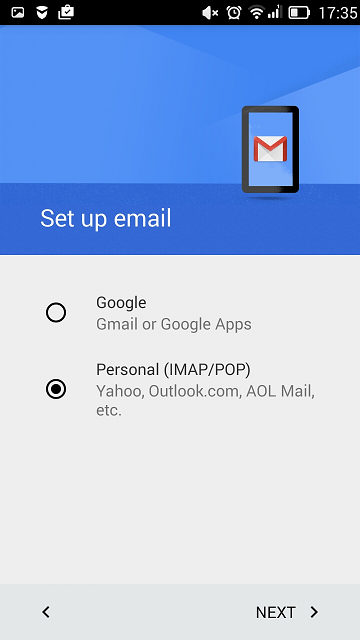
Next, specify your email address. Example: admin@example.com.
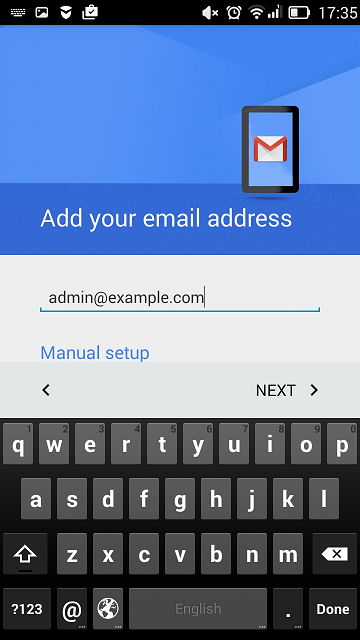
Specify the account type. To get a backup of the messages on the server, select the IMAP option. Otherwise, select POP3.
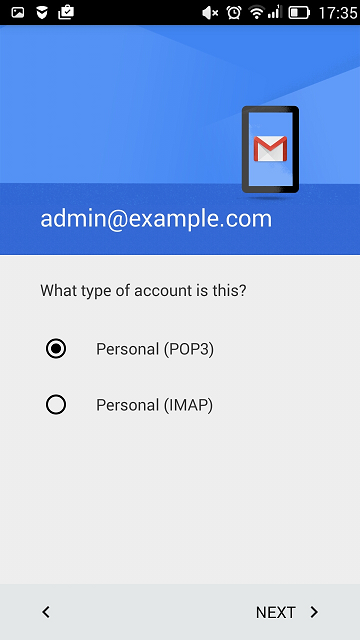
Enter the password for your email account.
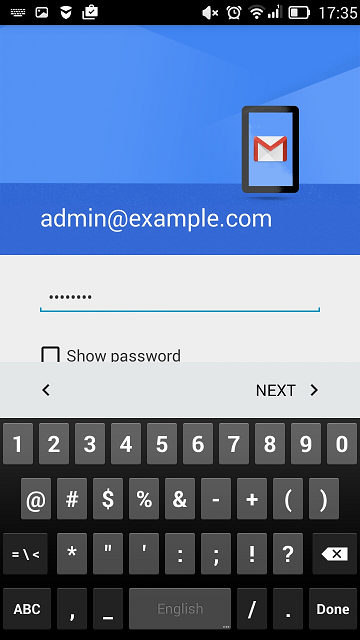
Then you will see the settings for an incoming email server. Specify the port number 110 for POP3 or 143 for IMAP
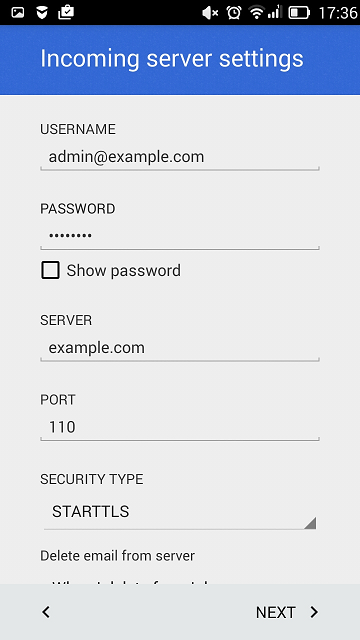
For the outgoing email server, enter the port number must be 25.
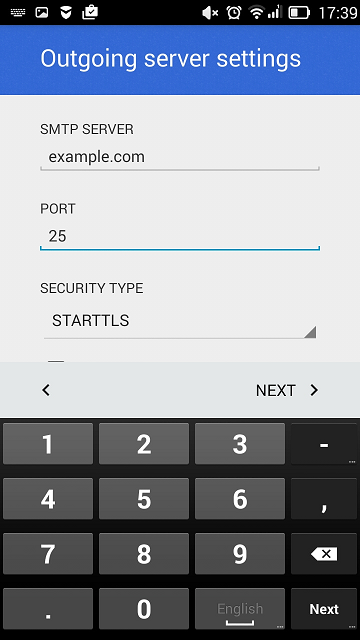
Once you have specified all the information, your Android device will check the connection to the server and create your mail account. The new account will appear in the Gmail application account list.
*Did not find what you are looking for? Send us an email with your suggestion by clicking here.