Access via Apple Mail
The indications provided in this section have been verified in Apple Mail 8.2. They may not work with earlier or later versions of Apple Mail.
To set up Apple Mail:
Open Apple Mail and select the Add another mail account to the list option.
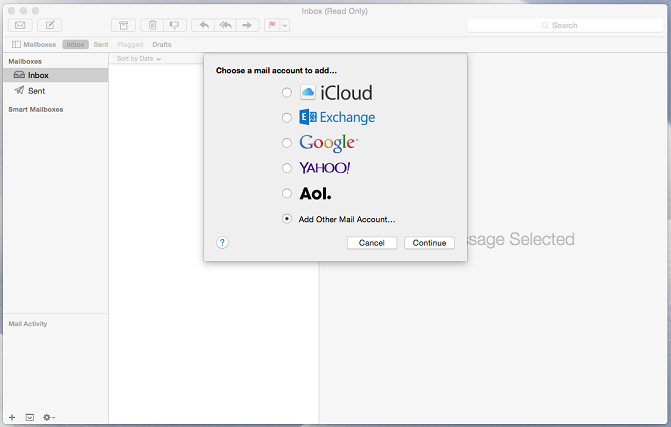
Click Continue.
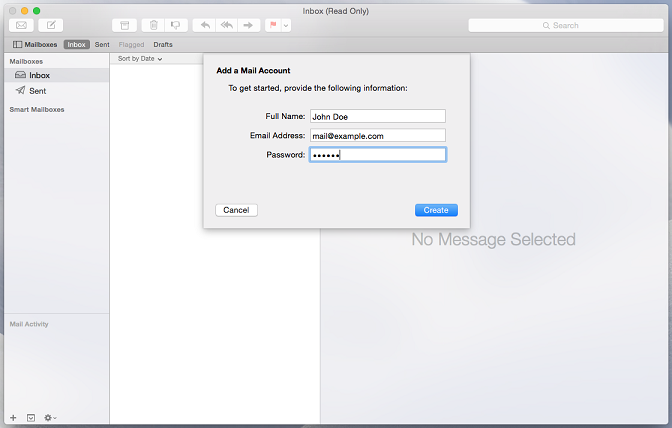
Specify your full name, email address and password and click Create. When you are asked to set up the account manually, click Next.

Specify the following information:
Account type: Select IMAP if you want a backup of received emails on the server. Otherwise, select </POP.
Email server: Enter your domain name, such as example.com.
User name: Enter your full email address.
Password: Enter your password.
Click Next. When you are asked for additional information, click Next again.
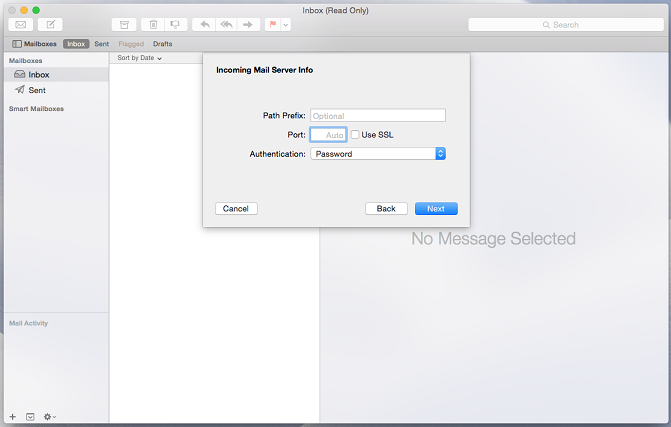
Specify the following:
Access route prefix. Do not fill unless your provider recommends you to use a prefix.
Port. Keep it the Auto setting unless your provider recommends using a customized port.
Use SSL. Check this box if recommended by your provider. Otherwise, do not fill.
Authentication. From the menu, select Password.
Click on Next.
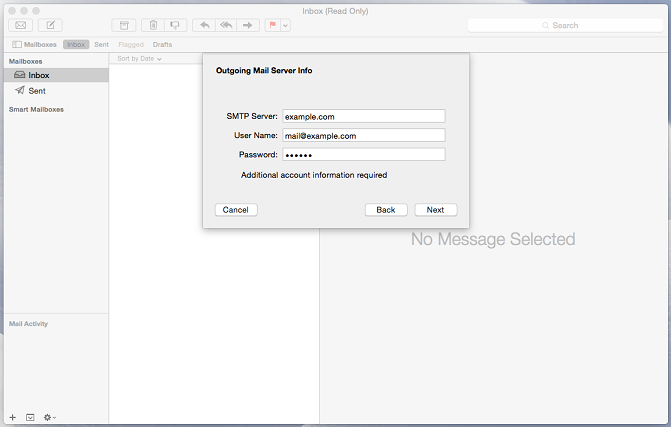
Specify the following information:
SMTP server. Enter your domain name, such as example.com.
User name. Enter your full email address.
Password. Enter your password.
Click Next. When you are asked for additional information, click Next again.
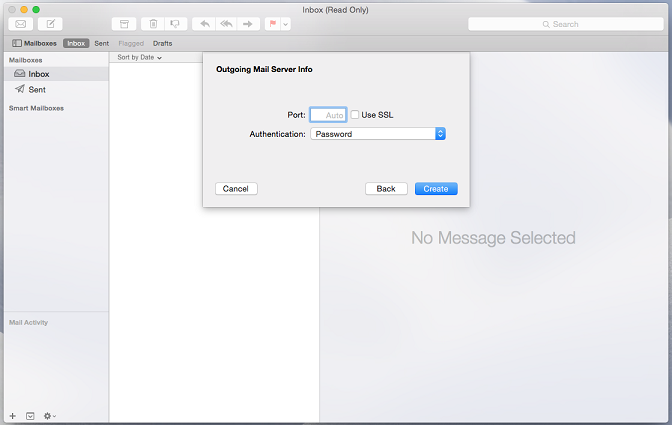
Specify the following information:
Port. Keep the automatic setting unless your provider recommends using a customized port.
Use SSL. Check this box if recommended by your provider. Otherwise, do not fill.
Authentication. From the menu, select Password.
Click Create.
*Did not find what you are looking for? Send us an email with your suggestion by clicking here.