Configurar su correo en Microsoft Outlook
If Avirato manages your domain, you can ask for us to create one or more emails. If this happens, Avirato will provide you with an address to access your email, as well as the access data to the requested emails.
Important! The information provided below has been checked. Nevertheless, if you are not able to make it work, this may be due to external factors, such as your internet provider, firewall of your PC, your router.
Similarly, configuration paths within Outlook may differ depending on your program version. However, the nomenclature should be the same.
1. Access your settings
Go to File → Information → Account Settings → Account Settings
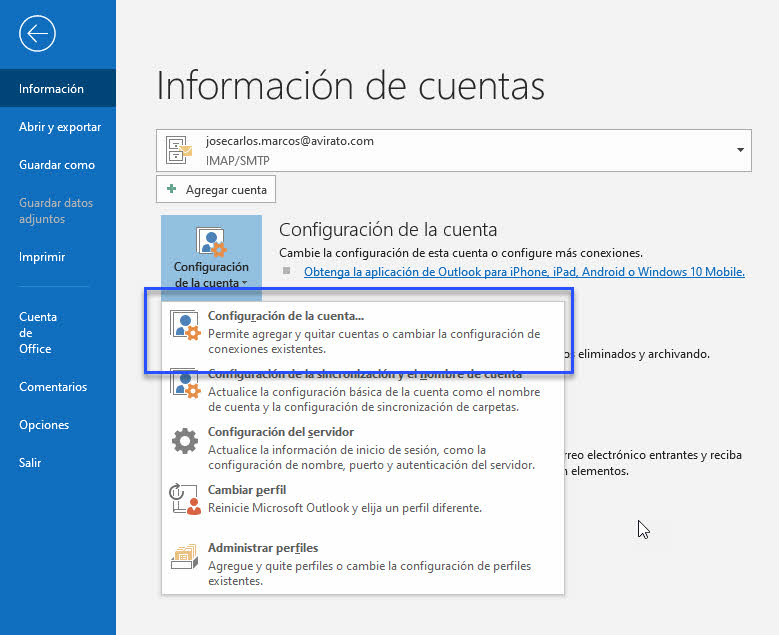
You can also access from
Go to File → Information → Account Settings → Manage Profiles → Email Accounts
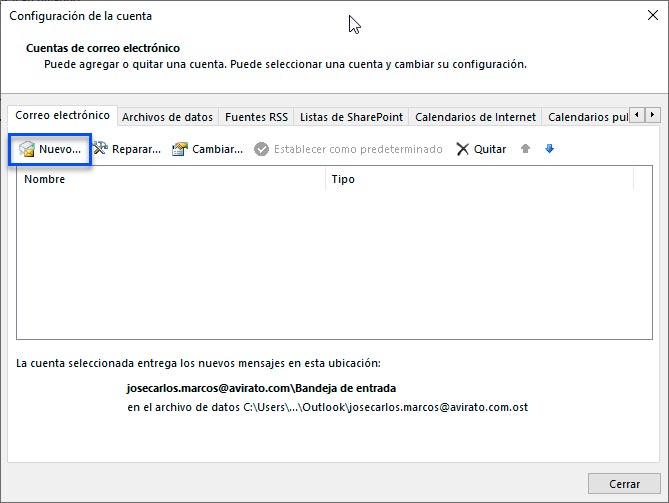
2. Follow these steps
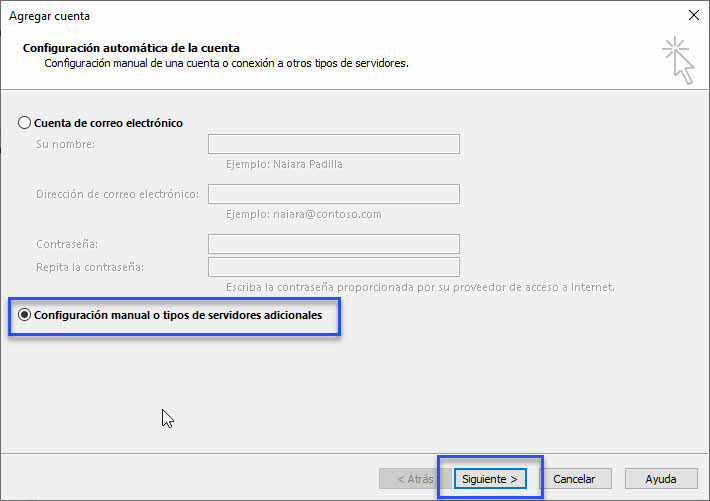
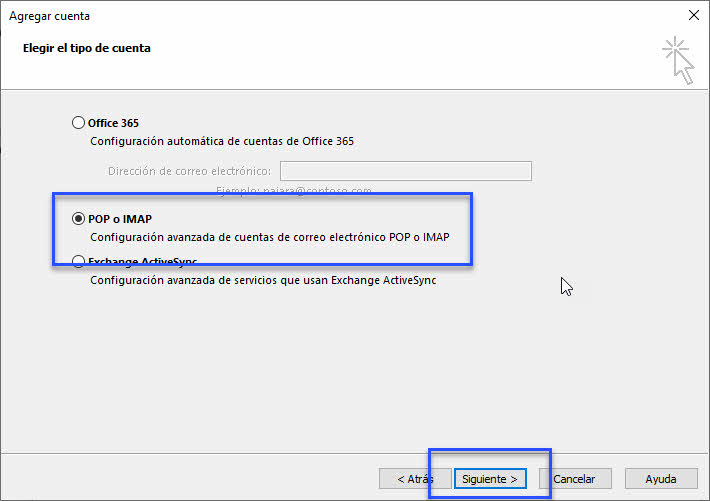
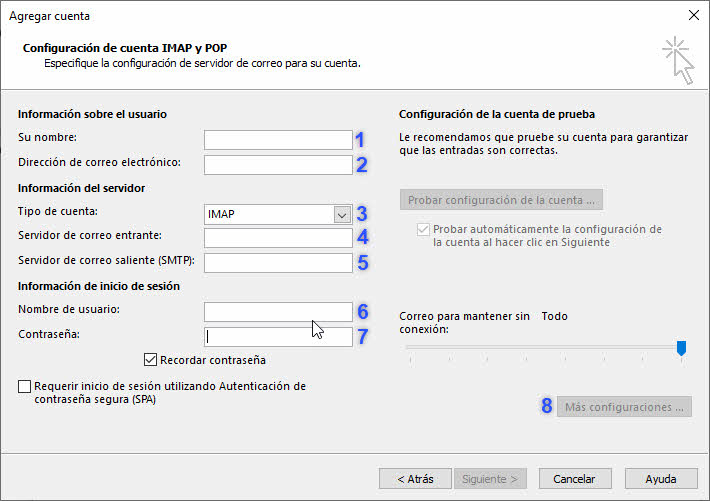
- Name you want to be shown in your mail.
- The email address that will be provided by AVIRATO.
- IMAP
- The email incoming server that Avirato will provide you. Generally, it will be your domain.
- The outgoing email server the Avirato will provide you. Generally, it will be your domain.
- Your email address.
- The password provided by AVIRATO.
- The following images:
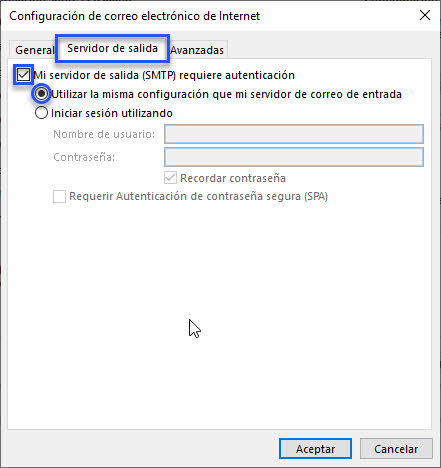
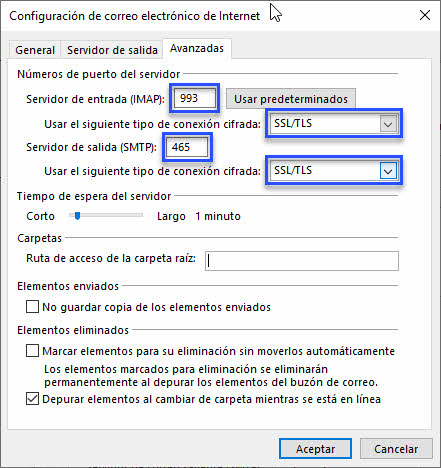
Important! Your Internet Service Provider may filter SMTP port 465 (25 without SSL). In this case, you should use port 587.
3. Check the settings
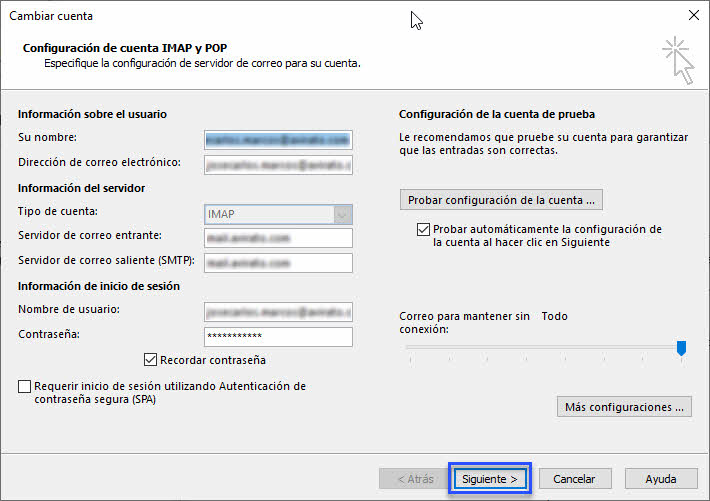
If everything is right, you will finally see the following image
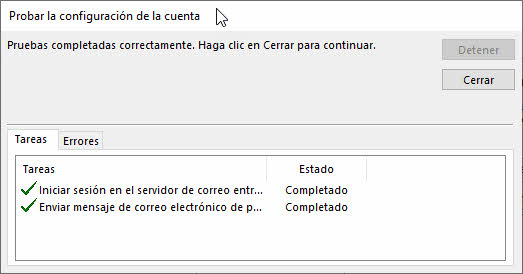
4. Done!
You have your email correctly inserted in Microsoft Outlook.
If your email does not work, contact a specialist. An obstacle from a third party may be preventing it from working. For example, some antivirus, firewall, our Internet provider, etc.
*Did not find what you are looking for? Send us an email with your suggestion by clicking here.