Minimum stays
Go to My Account > Setting > Minimum stays
In this section, you will be able to create, modify and manage your minimum stays for every category.
To be considered before starting:
If you are using the APP to see this section, the button My account may not appear. Thus, click on this icon: ![]() .
.
Is the same.
In this tab you will see all the categories created in the planning. When clicking any of them, it will open the calendar of the current month filtered by all rates by default.
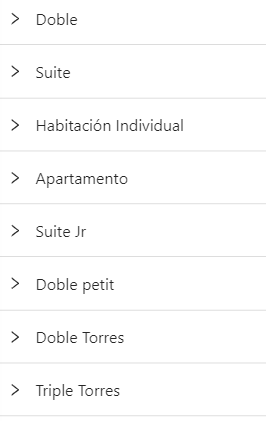
If the minimum stay is set up at this section, it will apply to the minimum stays of every rate because this restriction excludes those configured within each rate.
Next to the rate, it may be a number between parentheses which means that rate has a restriction of that number of nights per rate.
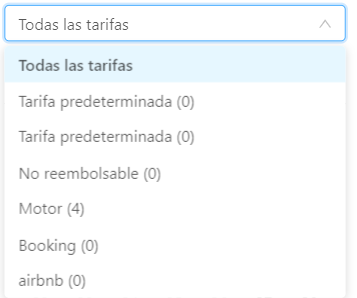
1. Create minimum stays
Select the room the restriction to be applied and then choose the rate. If you want to set it to every rate, do not choose any rates because the option All the rates will be applied by default.
You can also create restrictions by clicking the Add period blue button above. A pop-up menu will appear where you will set the start and end date, what days of the week it will be applied and at what rate you want it to be applied.
Then you will have the option to overwrite the data you have. If you do not enable this option and you already have a restriction, it will not be applied.
Finally choose which categories you want it to apply to.
To be able to interact with the rates, it is necessary to filter by All rates. Otherwise, you will see the rates but you cannot click on them.
2. Delete minimum stays
You have two options to delete minimum stays.
On the one hand, you can enter the category and delete the restrictions by clicking on them. You will see a message with the period you want to delete (start and end date.)
On the other hand, you can click the delete period button at the top. There you will set the start and end day, what days and rates it will apply to, the minimum stay to be deleted, and what categories you want it to be applied.
3. Modify minimum stays
You can modify the minimum stays in the selected segment.
You have two options.
On the one hand, add one restriction and delete the previous one. On the other hand, click the minimum stay, then a pop-up window will appear. Set the number of nights, and click on save to store the new number of minimum nights.
Important! If the minimum stay to be created or modified is one night, this will not be displayed in the restrictions
Also, if you want to create or delete a season or special price, modify or create restrictions, click on the Open setup menu button, then you will see the three options.
*Did not find what you are looking for? Send us an email with your suggestion by clicking here.