Seasons and special prices
Go to My Account > Settings > Seasons and special prices
In this section, you will be able to make and modify prices in the rates selected for one or more days.
To be considered before starting:
If you are using the APP to see this section, the button My account may not appear. Thus, click on this icon: ![]() .
.
Is the same.
1. Modify rates, accomodations and daily prices
You will see the current month, along with the established season or daily prices in the accommodation section, and the default rate.
You can select one of the different plannings you have created in the accommodation option. Also, you can modify the rate by using the selector in the default rate option.
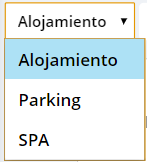
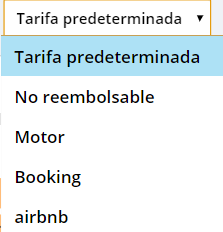
Below the selector, you will find the current month with the seasons on the calendar.
If you click a specific day, a window will be opened, showing the daily price of that day.
Important! In the daily price selector, you can choose the same price for multiple days on the Rates valid until option and select the last day for the rate.
You can change the month by clicking the back and forward arrows.
2. Season list
A. Create a new season
To create a new season, you just have to establish the color of the season and set it a name.
B. Modify a season
To make modifications, you just have to select the season, and change the name or color.
C. Delete a season
To delete a new season, you just have to select the season and click delete.
To be considered:
The prices of the seasons cannot be modified from the APP.
Once deleted, a season cannot be recovered.
3. Set seasons
We give you the opportunity to set and modify the seasons from the Avirato APP.
To do this, you have to select which days you want it to be available, choose a season from the seasons list, and select a range of dates.
Finally, select set season.
Important! Click the Open setup menu button if you want to create or delete a lock, modify or create restrictions.
*Did not find what you are looking for? Send us an email with your suggestion by clicking here.