Planning
Manage your establishment in a simple and effective way. The planning will facilitate the visualization of the occupancy, and the reservations pending of check-in in the period of time you select.
Personalization of the planning
Go to My Account > Settings > Planning
- Appearance: Select the color scheme. There are two modes: Ash black and White plain.
* Version: White plain.

* Version: Ash black.

- Behavior: Select the available booking options.
- Show planning after saving a reservation.
- This option shows the planning once you click on save reservation.
- Set automatically the reservations in Check In as dirty at night
- This option at XX:XX sets the room status from Available or Clean to Dirty, as long as the reservation is in Check In.
Reassign automatically rooms if needed.
In this option, in case you do not have the same room available every day, the program will adjust the reservations to give the availability to the guests.
Display pop-up warnings when changes are made to your reservations.
If you enable this option, it will show the warnings of changes from another computer.
- Show planning after saving a reservation.
Planning display: From this section you will set the display of the planning, being able to modify the number of days shown, size, height, reservations per day, etc.
*Amount of days to be displayed in the planning: set the number you want it to be shown in the planning. The maximum is 90 days. If you want more days, you can do it using the arrows of the planning.
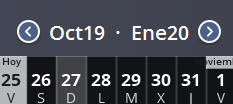
*More than one reservation per day: Avirato allows you to book per hour or more than one reservation per day.
*Did not find what you are looking for? Send us an email with your suggestion by clicking here.
Important! This configuration is local and applies only for the device where it is setting up.