Working day control
In this section you will learn how to manage your schedule within the establishment.
To do this, all you need is a computer with a high resolution webcam and an ID card or passport to be able to start and end the working day.
Keep track of the working day in your company in a simple, fast and agile way without taking time away from the management of your establishment.
Go to the widget menu on the left side of the PMS and select the workday control.
To access this module, you must show the sidebar by clicking on the white arrow with orange background located to the left of zones/subzones/rooms. It will show you the following section.
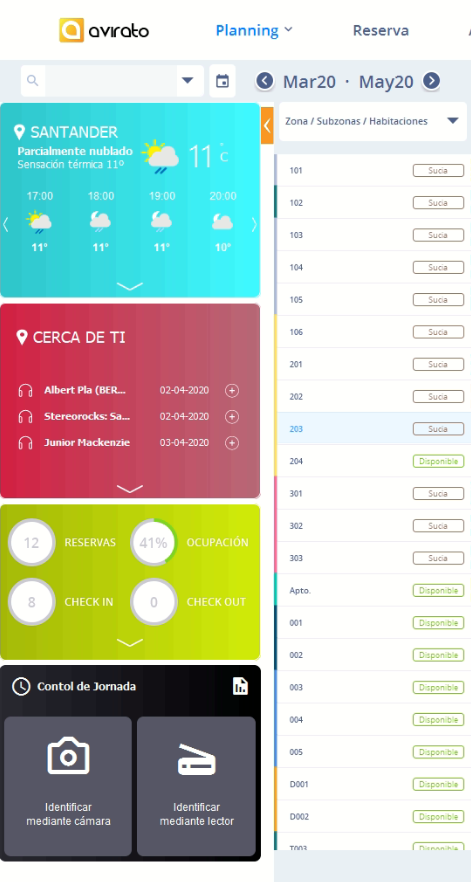
1. Working day Start/break/end.
First of all, click on the Identify by camera button.
1. The worker’s identification will be done through their identity card, either through a WebCam or the compatible document reader.
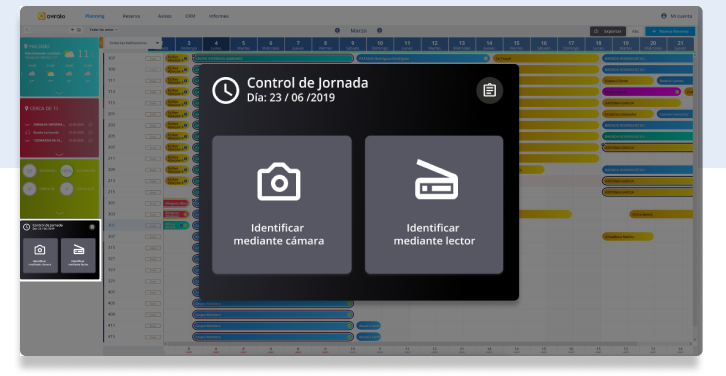
The identification has to be made before a status change. For new workers, the system will register automatically.
2. The system will identify the workers and their current status.It displays the following options:
Start shift: The first identification of the worker.
Break: When the system identifies the worker started the working day but has not taken their break.
Resume shift: when the break is the last detected status.
End shift: When the system identifies the worker has started the working day.
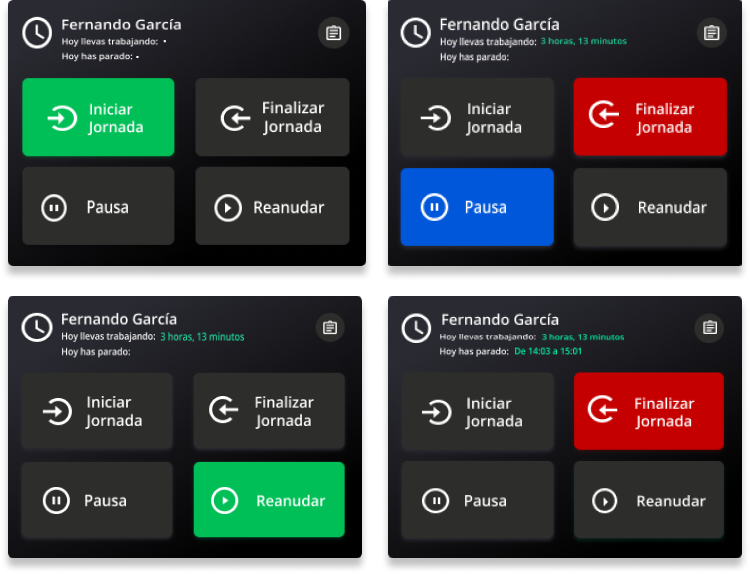
To be considered
There may be shifts without the right to a break, so the option to end the day will be available even if no break has been taken.
To guarantee the correct functioning of the system, it is recommended to use an official compatible document reader or a web camera with a minimum resolution of 720p.
Only one break allowed per shift.
Records cannot be added or edited manually.
The record is only available in the Avirato PMS version.
2. Control of workers
You can check or download the working day control of each worker.
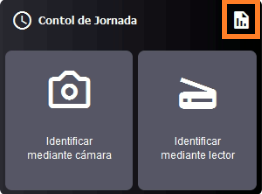
To do this, click on the icon on the upper-right of the option Working Days Control, this opens a window with the worker’s list and their working hours.
The current month will always be displayed by default, but you can check a different month by using the back and forward arrows.

In the upper band you can see the day of the week next to the number of the corresponding month. In the vertical band there are the registered workers. The values will be represented on the right over the total working day.
If you click on the worked hours, a pop-up window will open where you will see the hours of entry, break, resuming and end of working day.
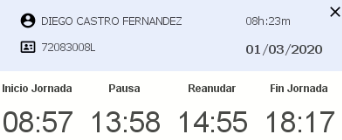
All the information collected in this section can be exported to Excel with the whole month view. All you have to do is click on the export button and give the file a name.
*Did not find what you are looking for? Send us an email with your suggestion by clicking here.