Maintenance
Go to menu> Configuration > Lodging> Maintenance.
In this part, you will know how to create housekeeping users and manage the categories of this department.
1. Maintenance common configuration.
This configuration is important for changes of linens, amenities, and towels to be done correctly in the housekeeping module, from the mobile app.
You can select how often linens and amenities must be changed. You can also check before the guest arrives if necessary.
For that, use the quantity selector to set how often these changes must be done and visible from the app.
2. Personnel
In this section, you can configure the personnel duties, responsibilities, and their position by color, and assign the working days.
First of all, all housekeeping staff must be registered. Further information about registering a user click here.
Select the user to configure on the menu, customize it with a color and role, cleaning or maintenance. Then assign the working hours per week.
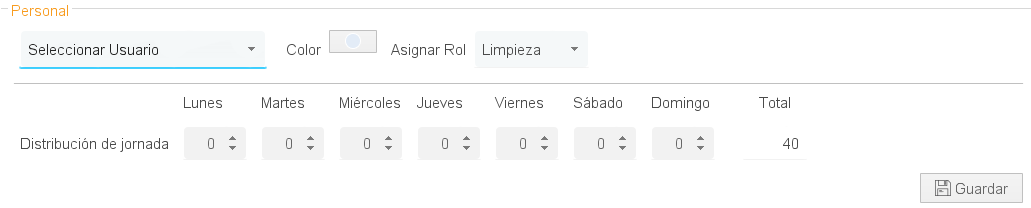
3. Setting the time of cleaning by category.
This section is to set the stated time to clean and base the cleaning assignments on the working hours of the employee.
Select the stated time to clean and review for each category in the enable fields.

Important! This configuration is in minutes!
4. Common areas configuration.
You can create areas that may not be available for selling but must be checked by housekeeping staff.
In this section, you can add the common areas like the front desk, livingrooms, or others, and its established cleaning time.
To create a common area just click on the “+ Add” button.
In the blank space, you should name the area and the stated cleaning time. Then click on the Save button.

5. Cleaning assignment.
Go to planning> housekeeper.
To select the housekeeper’s planning, click on the planning button.
When clicking, a menu with two options will appear: the planning option to see reservations and the housekeeper option to assign the rooms to clean up.
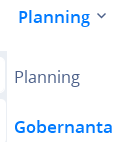
The reservations will be available without the guest’s name, to be selected for cleaning.
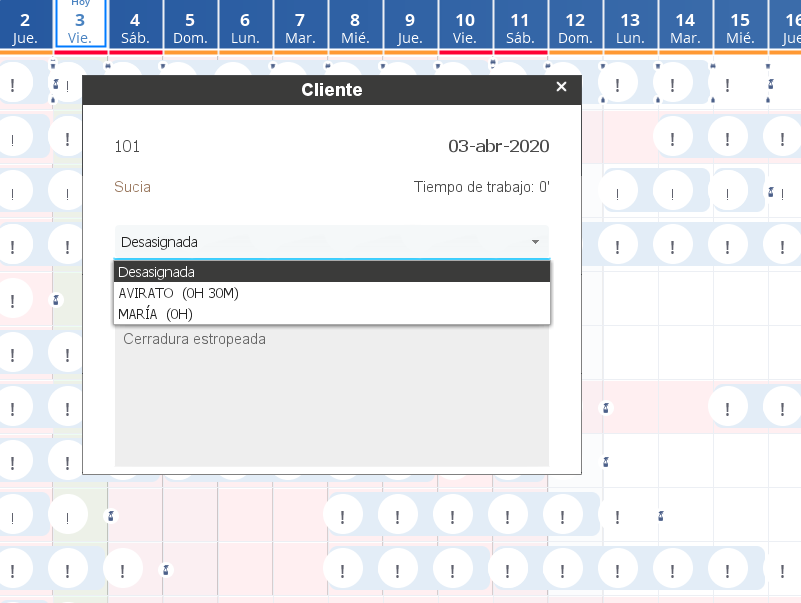
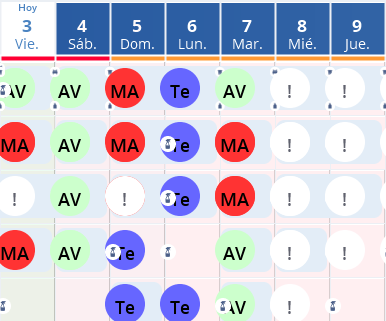
6. Blocking period after the check-out.
This option allows you to block rooms to be cleaned up before a new reservation.
Avoiding that the automatic daily block takes into account these rooms for the reservations of the day.
Select the number of days you want to be blocked for each category of your hotel. Then save the changes by clicking on the Save button in the lower-right corner.
You will see the blocked rooms with stripes, which will indicate the room is not available after the check-out.
*Did not find what you are looking for? Send us an email with your suggestion by clicking here.