Check in Online
Avirato offers the Online Check-in service that is designed to speed-up the check-in of each guest and improve the receptionist assistance.
This service is in the email templates.
To be considered before starting:
By doing the online check in, the guest will save time when arriving. They only have to confirm the traveller’s data.
The traveller can complete the registration form from any place and at any time.
The registration form will be sent by email en PDF format to be registered and printed.
Online check in templates configuration
Follow the next steps to configure the Online check service:
In the Avirato PMS go to menu> Settings> Avirato Integrations> Avirato Integrations> E-mail> Email Templates.
Click on the online Editor button on the lower part of the screen.
A window will be opened.
Choose the template to use for the online check in service.
Choose the template format and click on the wildcard button.
Choose the Auto Check in wildcard, then click on Add.
Edit the text and save it.
Click on refresh to update the templates.
Those are the steps to create a wildcard for your templates. You can add as many as needed.
Registration form by the guest
The guest will receive by email the registration form for each reservation, as a link that has been already created.
When clicking on the link the guest will see the booking information, holder and paxes. To complete and fill the registration form, click on the Start button.
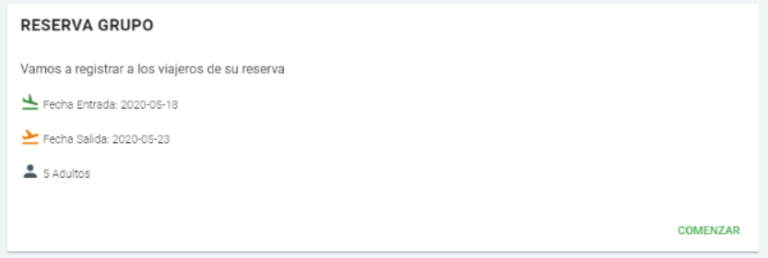
The mandatory information the guest has to enter is: Type and number of documents, name, last name, gender, birth date and origin country.
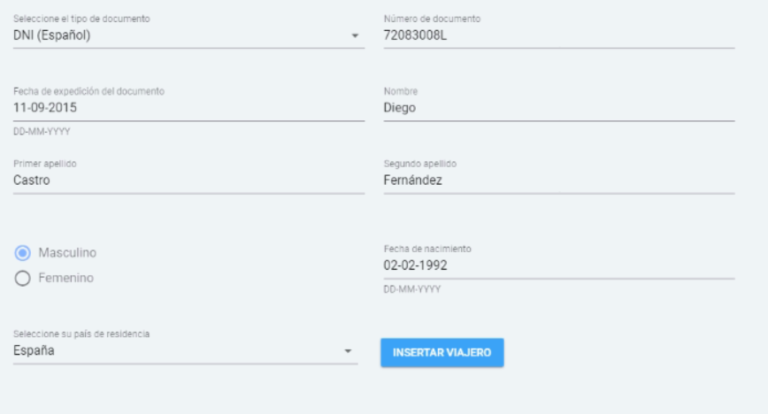
Once all data is entered must click on the Add traveller button to sign the form. Then the system will indicate that the traveller is registered. It also alerts you if a guest is pending for registration.
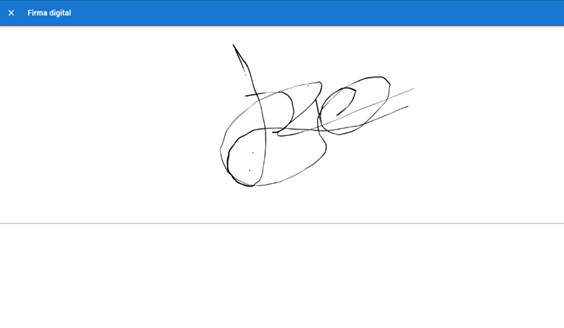
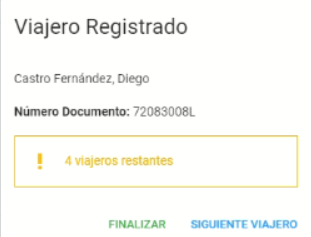
The Finish button is to send the registration form and the Add a new guest is to register a new guest in the booking.
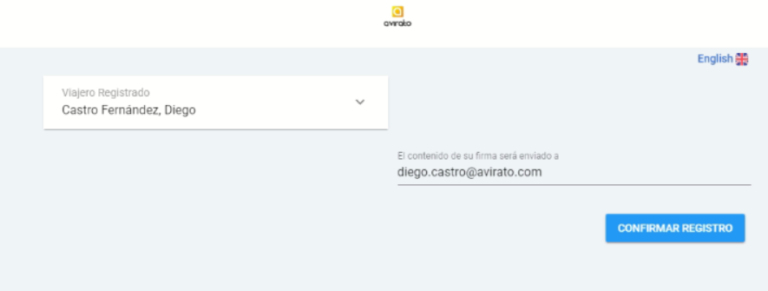
To get the Registration form the guest must click on Confirm registration and a PDF of the registration form will be sent to your email.
Check the booking is updated with the information in the PMS, and verify that is the same received by email.
*Did not find what you are looking for? Send us an email with your suggestion by clicking here.