Reservation Management
Reservation data
By clicking on a reservation, Avirato will open a window with all the information and data.. This information can be printed from the menu on the lateral.
We will explain which sections of reservation you will be able to manage:
Client section
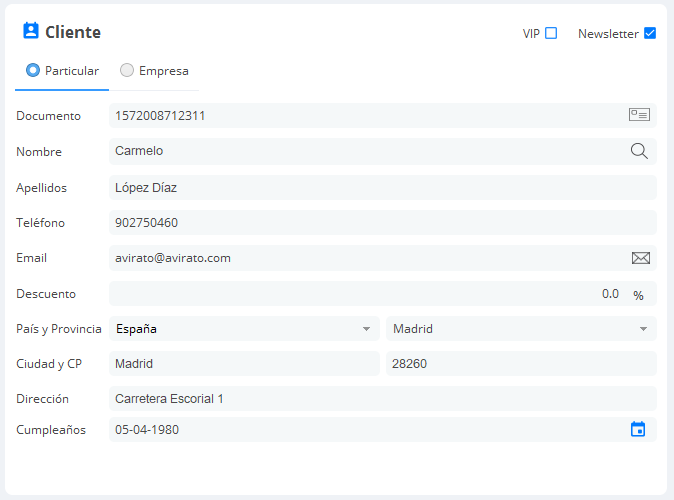
In this section you can make a reservation by filling the fields with the guest data. Name and last name are mandatory.
Document: client’s document. If the reservation comes from an OTA, this section has to be filled with the OTA’s number of reservations.
Name: holder’s name
Last Name: holder’s last name.
Phone number: holder’s phone number.
Email: holder’s email.
Discount: Discount to be applied. This field can be filled from the booking engine.
Country: guest’s origin country.
Province: guest’s origin province.
City: guest’s origin city.
ZP: zip code
Address: holder’s address
Birth date: guest’s birthday.
Reservation Section
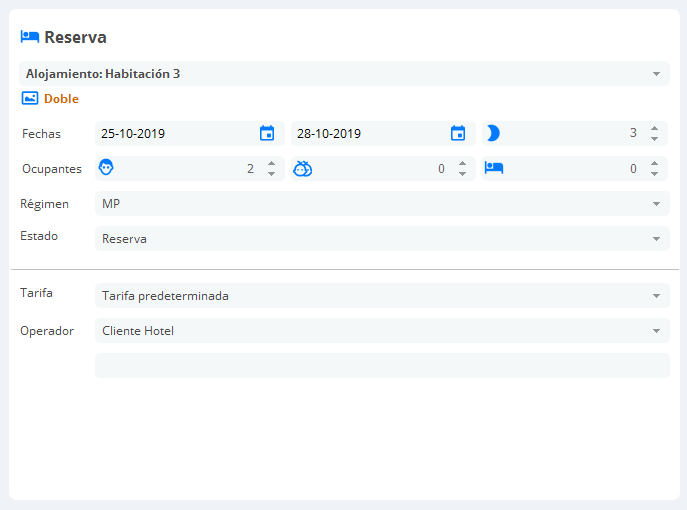
In this section you will see the next information:
Reservation: Displayed with the name and the room assigned. Below, it is the name of the category.
Dates: You will be able to modify the check in and check out date, using the calendar. Also, you can extend or reduce the stay (moon icon). At the right side of the arrival and departure date is the hour of the check in and check out which are modifiable too. You can set a configuration by default for this option in Accommodation Categories.
Occupants: You can configure the occupants for a room, adults and children and extra beds if it is necessary.
Regime: choose on the selector the type or regime of reservations. (AO) Accommodation only, (B&B) Bed and breakfast, (HB) Half broad and (FB) Full Broad.
Important! You must set the regimes on Regimes Costs.
Status: pick a color for each status of the booking:
Yellow: Booked
Blue: Confirmed reservation
Turquoise: Checked in
Orange: Checked out
Red: lock
Light blue: complementary (proprietor).
White: No show
Cancelled: no color, the reservation will not be displayed
Rates: With the selector you may choose one of the multiple rates previously created on the PMS.
Operator: When making a reservation, the operator will be Hotel client by default, but you can set multiple operators and customize it by the origin of booking. For example:
Manually reservations: Hotel Client by default.
Reservations from the Booking engine: Web Client by default.
Reservations from the Channel manager: Channel Manager (OTA’S name) by default.
Reservations from the organization: (organization’s name) by default.
Reservations from own operators: manually modification of the origin of the Hotel Client.
Important! Lock Status do not count in the statistic reports.
Traveller Registration section

This section is to enter guests’ data. You can enter the information manually, with a DNI reader or with the webcam of Avirato OCR AviScan.
Important! Depending on the screen size, this section can be located on the lower-left of the screen.
Credit Card section
This section displays the credit or debit card guest’s information. For security reasons, the card number will always be codified. Only authorized users will be able to see the numeration by clicking on the eye icon.
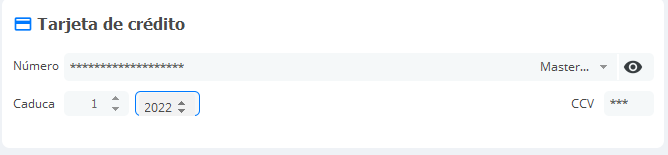
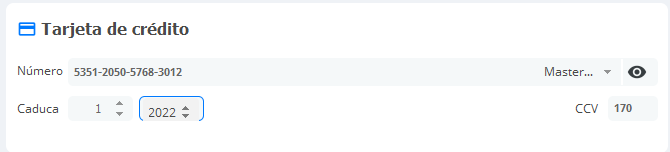
Payment Section
This section is to see easily and quickly the total amount of a reservation, and enter payments.
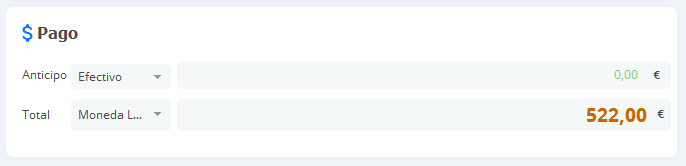
*Did not find what you are looking for? Send us an email with your suggestion by clicking here.