Vaya a Mi Cuenta -> Gobernanta
Gobernanta
In this section, you will learn to use the establishment from the housekeeping module. You can inform about an incident, send a maintenance notification, write comments, make linens changes and modify the status of the rooms.
To be considered before starting:
If you are using the APP to see this section, the button My account may not appear. Thus, click on this icon: ![]() .
.
Is the same.
In the housekeeping view, you will find all the rooms with different colors.
We will explain the colors and how this panel works afterwards.
On the header you will find a menu which allows you to filter the searches within the following fields:
Search by name: filter by the name of the room.
Rooms filter: from a drop down menu, select one of these options: all, rooms, common areas or my assignments.
Rooms status: filter by the current status of the room.
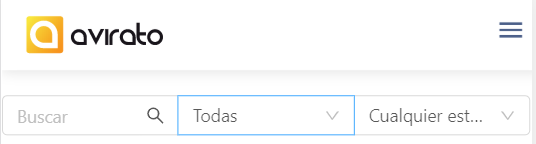
Underneath the filter, you will see the room list, so you will have the necessary information easily and quickly.
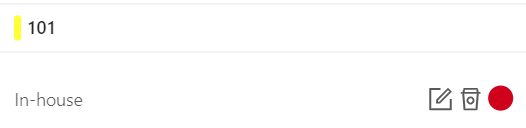
Image of the status of a room
Here you will see the room. f there is a color on the left, it represents the customized color given in the planning.
Under this information you will find the status of the reservation.
These are the different status:
Nothing: if you do not have departure, an arrival or booking, no information is shown.
Pending check-in: the reservation in pending check-in without reservation previous night.
Pending check-out: the reservation with departure on the current day, pending for change of status.
Check-Out: the reservation with departure on the current day, which has already left the stay.
- In-house: the reservation that will stay the current day.
On the right of each status, you can find three different notices represented by color icons.
Pending incidents: it is represented by this icon
 , it means that the room has an unsolved incident.
, it means that the room has an unsolved incident.Pending changes: it is represented by this icon:
 , it means that the room has pending changes of amenities and lines.
, it means that the room has pending changes of amenities and lines.Color circle: this circle represents the status of the room. The four colors and their meanings are described below.
 Dirty, Under maintenance, pending review, out of service or Other status.
Dirty, Under maintenance, pending review, out of service or Other status. in cleaning or clean.
in cleaning or clean. do not disturb.
do not disturb. available.
available.
Important! Status colors cannot be customized.
You must access the room status if you want to modify them.
Here you have three sections which explain you to make these changes
*Did not find what you are looking for? Send us an email with your suggestion by clicking here.